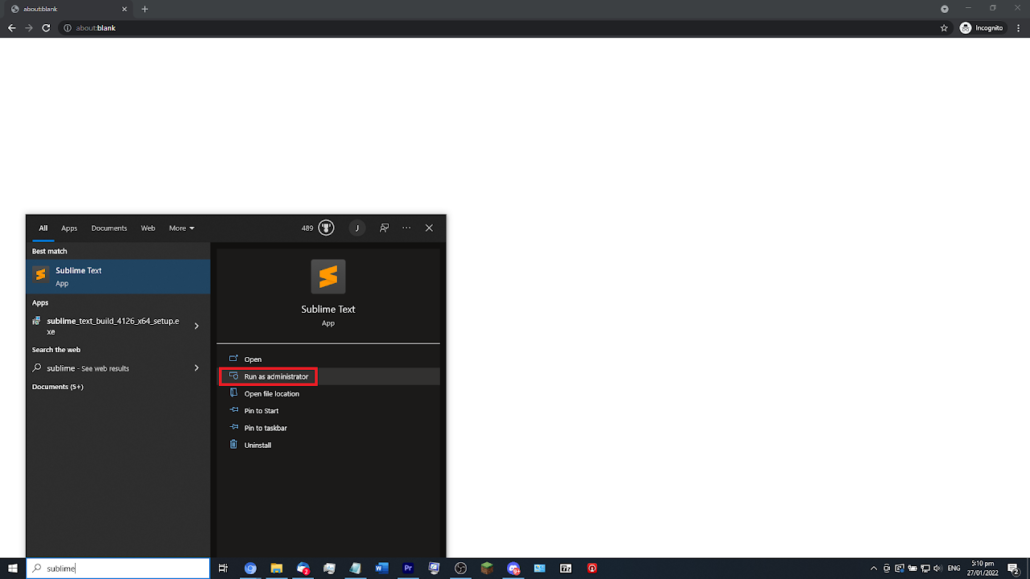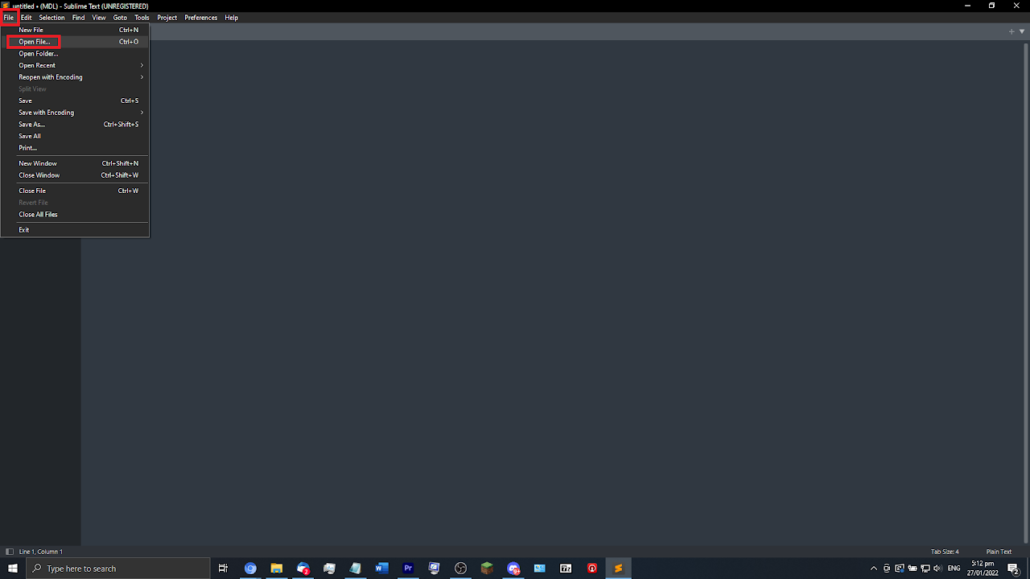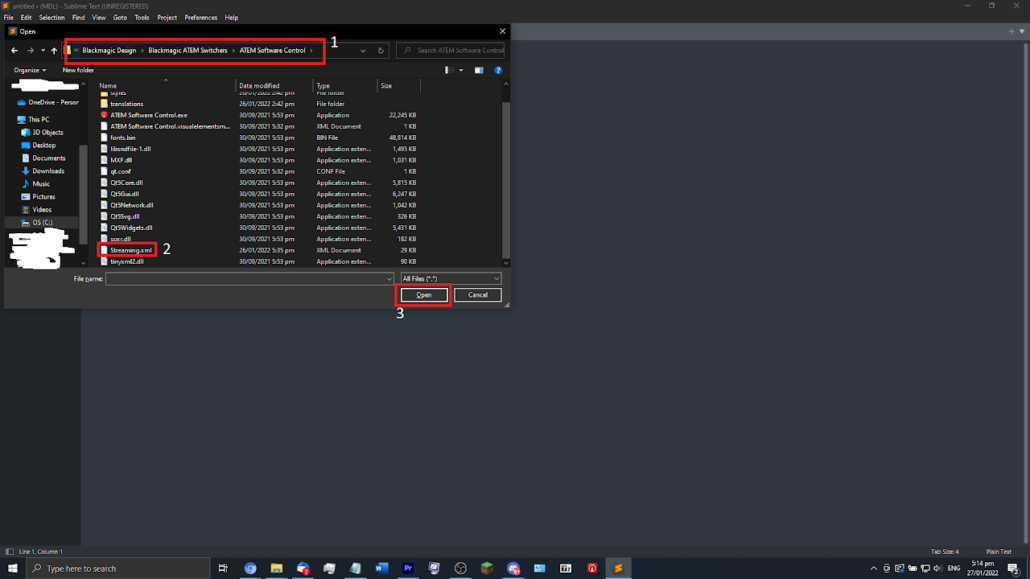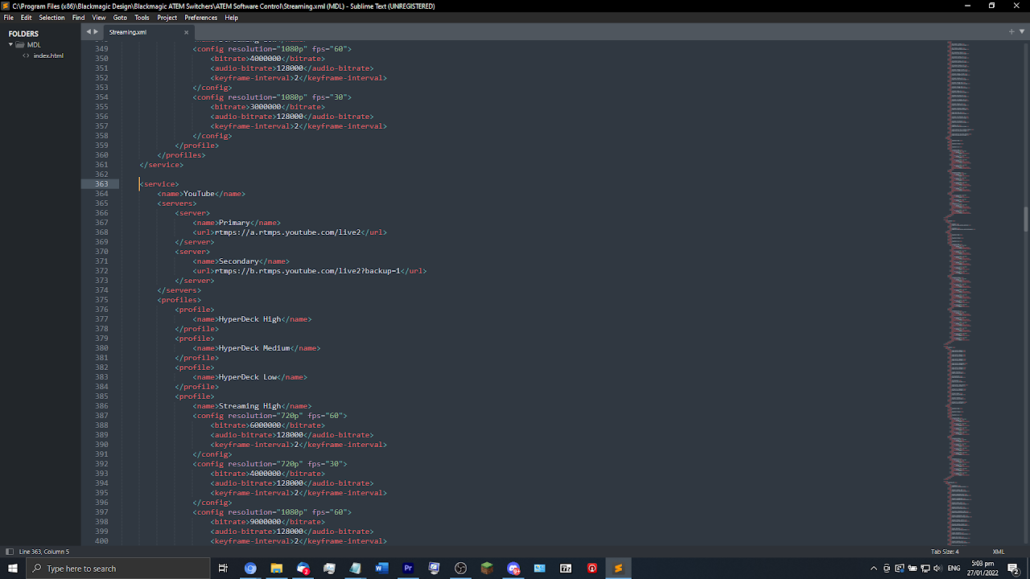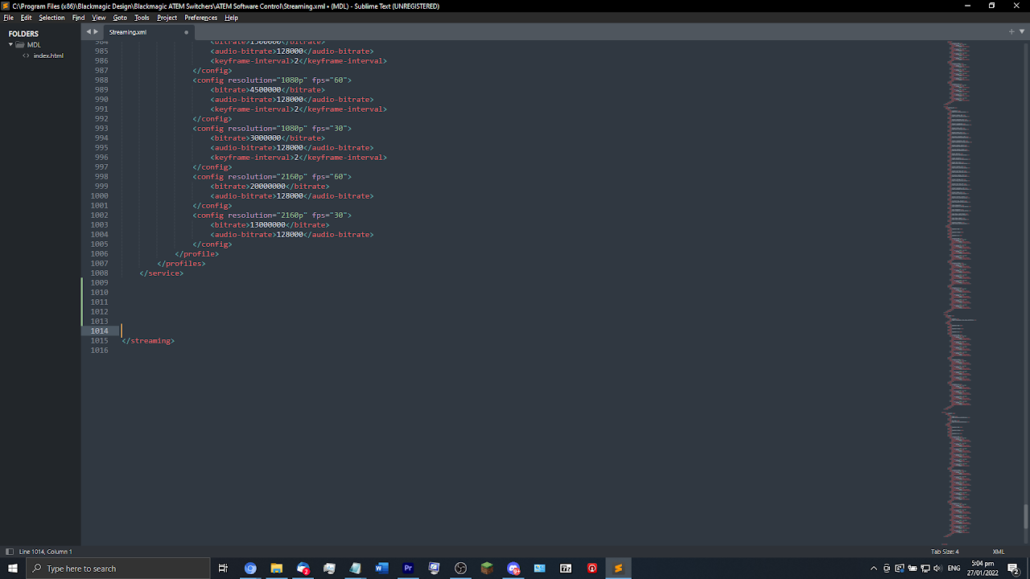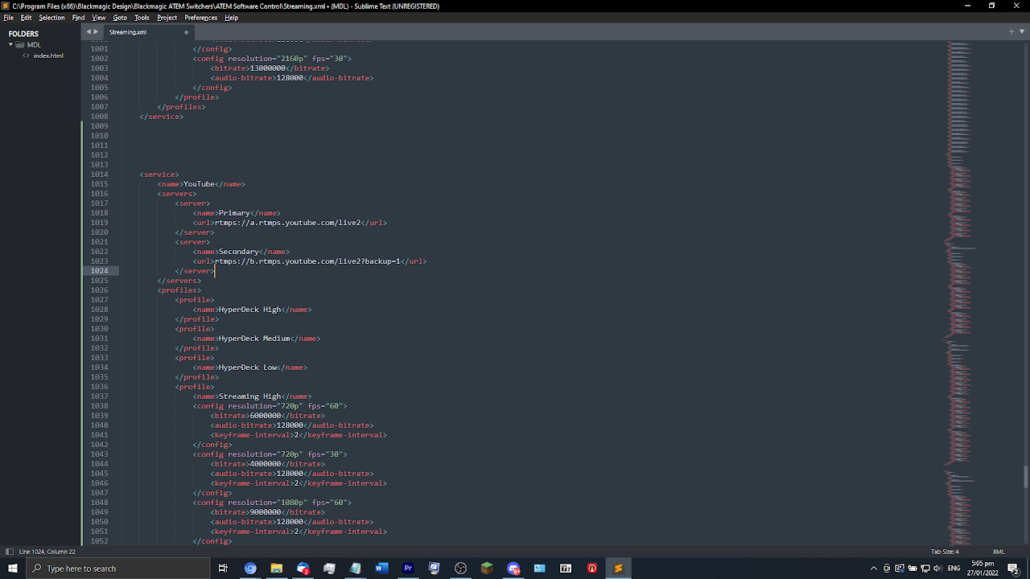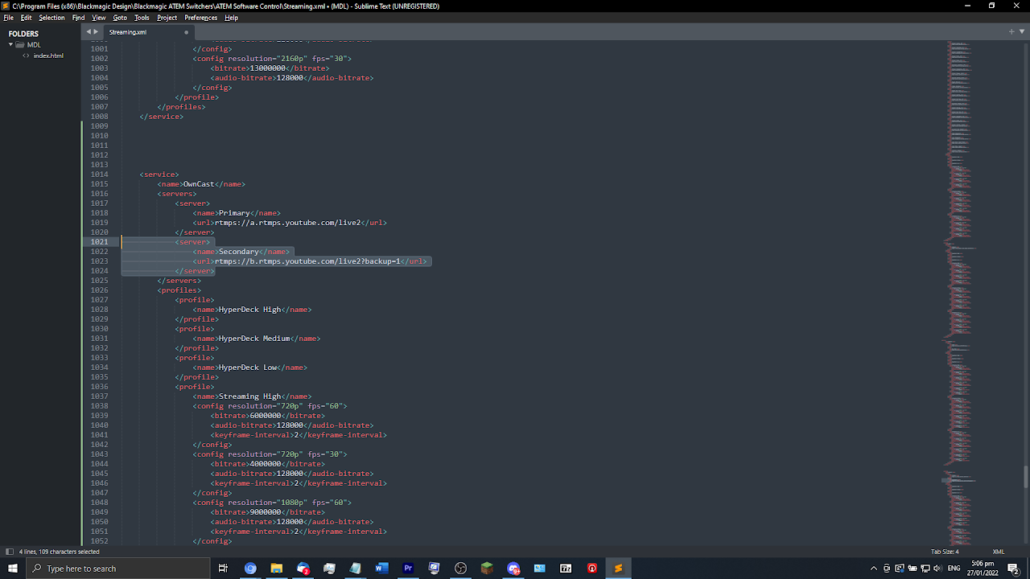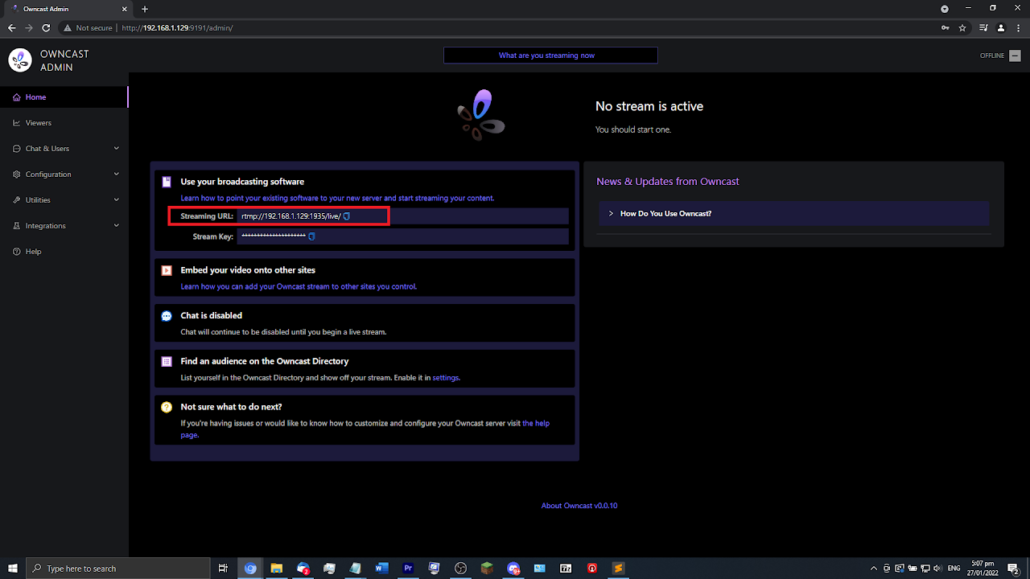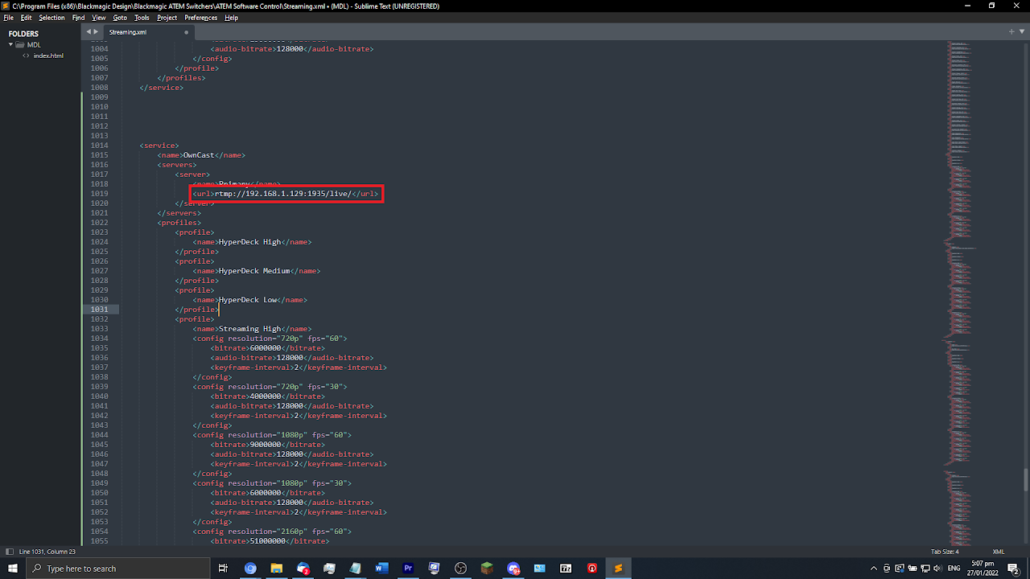Setting up a custom RTMP server to work with BlackMagic ATEM switchers isn’t very straightforward, it is not possible in the GUI, but is possible by editing an XML file.
The protocol for streaming is RTMP, and the bitrate format is in bytes per second.
We will be using YouTube’s entry as a template. The bitrate format in the Streaming.xml is in bytes per second or bps.
Please note that this only works for the following products:
-
ATEM Mini Pro
-
ATEM Mini Pro ISO
-
ATEM Mini Extreme
-
ATEM Mini Extreme ISO
Search for your text editor, in my case Sublime Text. Then click “Run as Administrator”
Now go to File > Open file
An explorer window should pop up. Click the file path, then paste in C:\Program Files (x86)\Blackmagic Design\Blackmagic ATEM Switchers\ATEM Software Control
After that, click on Streaming.xml then click Open.
You made it to the file!
YouTube is on line 363 (as of time of writing this). Copy it from the <service> all the way down to </service>.
Make a few lines down before the </streaming> tag
Paste it in, make sure to click the last line before </streaming> to make sure you don’t paste it inside another entry.
Rename the entry you just pasted in from YouTube to anything you like. I made mine OwnCast. Also delete the second server, it is not needed
Now get the RTMP url from your provider (OwnCast for me), and paste it in between the <url> </url> tags.
Save the file, then re-launch ATEM Software Control. Next time you pick streaming providers your custom entry should appear in the list!